The GRE subject exam is attempted by students who have an undergraduate degree in any of the following subjects – Chemistry, Psychology, Physics, and Mathematics. The Subject test is a platform for you to showcase your knowledge in these specific fields. This will help you stand apart from other applicants when you send your application to graduate schools.
The GRE subject scores are accepted by various universities across the world and you can view a full list of institutions that accept the GRE subject test on the ETS website. Before you register for the exam you will first need to create an ETS account. The steps to create an ETS account are listed below :
- On the login page click on “Create an account”.
- The first step will be to enter your name. Ensure that the name you enter is the same as it is printed on your identification document which you will present on the day of the test.
- You can then create a username and password.
- Select a security question and enter your answer.
- Click on the checkboxes provided if you wish to receive messages and emails from ETS and to acknowledge terms and conditions. Click on Next.
- On the Review and Submit page check if the information you have entered is correct. Double-check your name, gender, date of birth since you will not be allowed to change the same later.
- Once you click on submit you will receive an email from ETS with your account details. You can then proceed to use the account to register for your test.
In addition to using your account to register for a test, you can also utilize it for other purposes like –
- Sign up for the free GRE Search Service
The GRE Search service acts as a bridge between the aspirant and the college. When you opt for this service you will have the option to directly send your GRE scores to the colleges. It gives you an idea about the minimum score required for a specific program in Graduate or B-schools. You will also have colleges approach you for admissions if you have met certain criteria.
- Review your scores
This is your account on ETS. The account will have a report of all your GRE scores – previous, new from whenever you had attempted the exam.
- View, edit, or cancel your registration
If you ever come across any kind of discrepancies in your form, you can change your details. Or due to any reason, you are unable to take the exam you can cancel it at any point in time from your ETS account.
- Order Additional Score Reports (ASRs)
ETS sends your score reports within 5-10 working days from the date of the exam. If you wish to get additional score reports then you will have to pay a fee of US$27. The additional score reports will be sent to you through email or message. All of these can be done from your ETS account.
- E-mail and Text Notification
You can opt to receive important notifications about your GRE test and scores through text messages on your phone in addition to email services.
You can create an account regardless of your plan to enrol for a GRE test or not. Ensure that while you register the name you enter on your account must match with the ID proof you plan to display at the test location on the date of your exam. This is critical since if it doesn’t match then you may not be allowed to take the test or your scores may be cancelled out. So do keep in mind this important point while you register for the exam.
Note: If you previously had created an account for the TOEFL or Praxis program, then you can enter the same username and password as a returning user for the ETS account.
Now that you are aware of how to create an account for the GRE Subject test you can go ahead and try it out for yourself.
Good Luck!


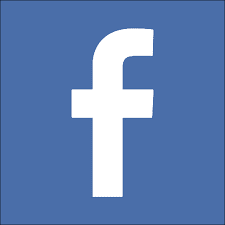
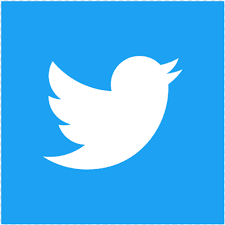

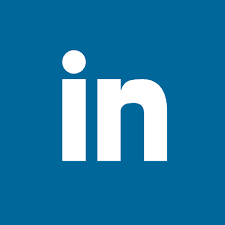
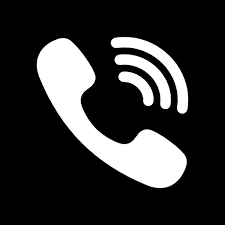

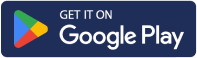
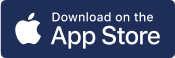
Talk to an expert?